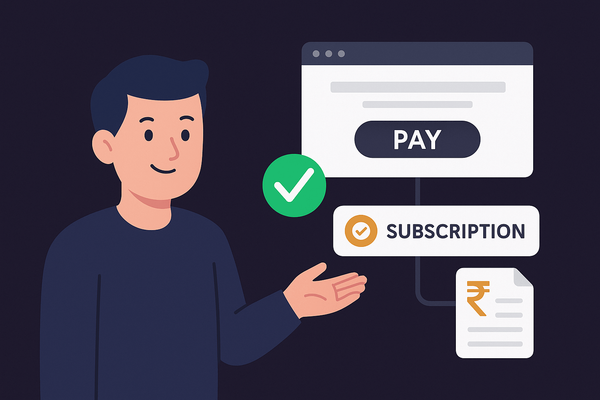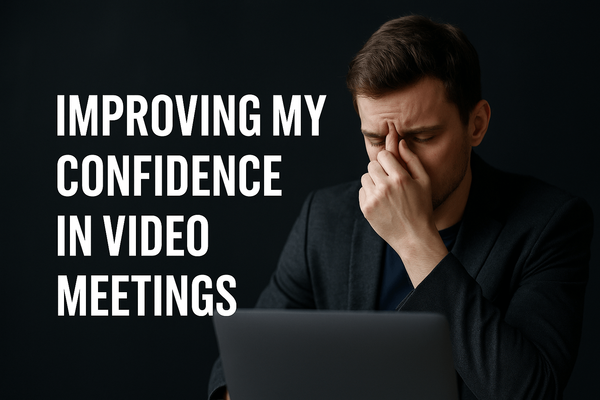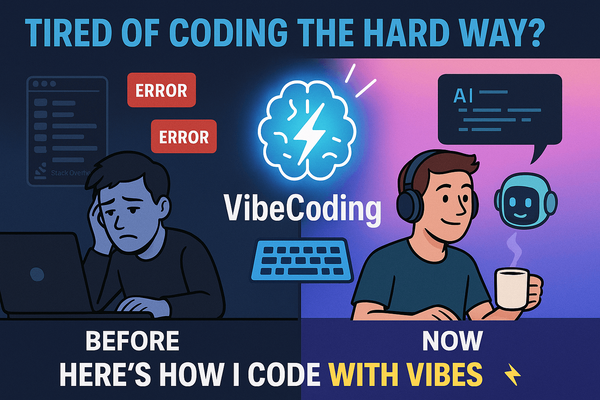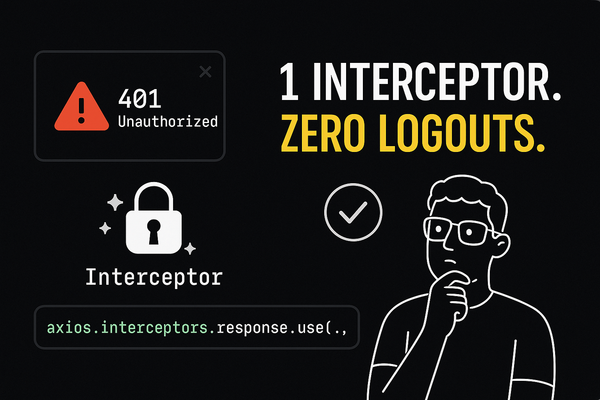Streamlining My Development System Setup for Ultimate Productivity

Nowadays, having the right tools at your disposal can make a world of difference in how efficiently you work. Let’s take a closer look at my system setup and the tools I’ve carefully chosen to optimize my workflow.
Choosing the Ideal Operating System
First, let’s don’t get into the age-old Windows vs. Mac vs. Linux debate. It may surprise you, but I’ve found a sweet spot with Windows. As for my development tasks, I use Windows Subsystem for Linux (WSL) to harness the power of Linux. Stay with me as I explain why this choice works wonders for me.
Essential Tools at Your Fingertips
Now, let’s explore the essential tools that form the backbone of my setup, making my work smooth and efficient.
WSL: The Bridge to Linux
Why WSL, you ask? Despite my affinity for Linux terminals, I did not want to have to dual-boot my machine. Enter Microsoft’s WSL, a game-changer. With it, I enjoy the Linux terminal and can even run GUI Linux applications using WSL 2. Here is the steps you can follow to setup. For my WSL setup, I’ve chosen Ubuntu 22.04 with Zsh and Starship for a slick prompt. Neovim is my trusty integrated development environment (IDE) with LSP for seamless coding. Be sure to check out my upcoming article for an in-depth Neovim setup. Tmux keeps my sessions organized and lets me pick up where I left off with ease.
Alacritty: Crafting My Perfect Terminal
Why Alacritty over Windows Terminal? Simple — customization. Alacritty lets me tailor my terminal to perfection. With a quick alacritty.yml configuration, I’ve set up WSL as my default environment and crafted a unique Catppuccino theme.
Swift Text Editing with Sublime Text
For quick text edits, Sublime Text is the answer. Its simplicity and speed are unmatched for those small changes.
VS Code for Special Tasks
Though I use it sparingly, Visual Studio Code (VS Code) comes to the rescue when I need to connect to my home server VMs using Remote Connect. It simplifies code changes and configuration adjustments for my self-hosted services.
Browsing Bliss with Firefox and Chrome
Lastly, for browsing and debugging, I rely on both Firefox and Chrome. Having two browsers at my fingertips is a game-changer for web development and troubleshooting.
There you have it — my system setup unveiled! For more tech and productivity tips, subscribe and hit that like button. Keep working smart, stay awesome